WSJF (Weighted Shortest Job First) is a prioritization technique that uses levers to identify the highest value work. The levers are Time Criticality, Risk Reduction, Business Value and estimated size.
SAFe and other Agile Frameworks use WSJF to help remove emotion from prioritization.
To get started select a filter of Jira issues to Prioritize. You can search for a specific filter by name by typing in the Search box.
If you can't see the filter in the list, you may not have permission to access the filter. Contact the filter's owner and ask them to share it with you to resolve this.
If you have permission but still can't see it in the list of filters, this may be because only 250 filters can load. Type the name of the filter you wish to prioritize in the search box.
Note that 250 is the maximum number of Issues supported is 250. If your filter contains more than 250 issues you will not be able to use the calculator.
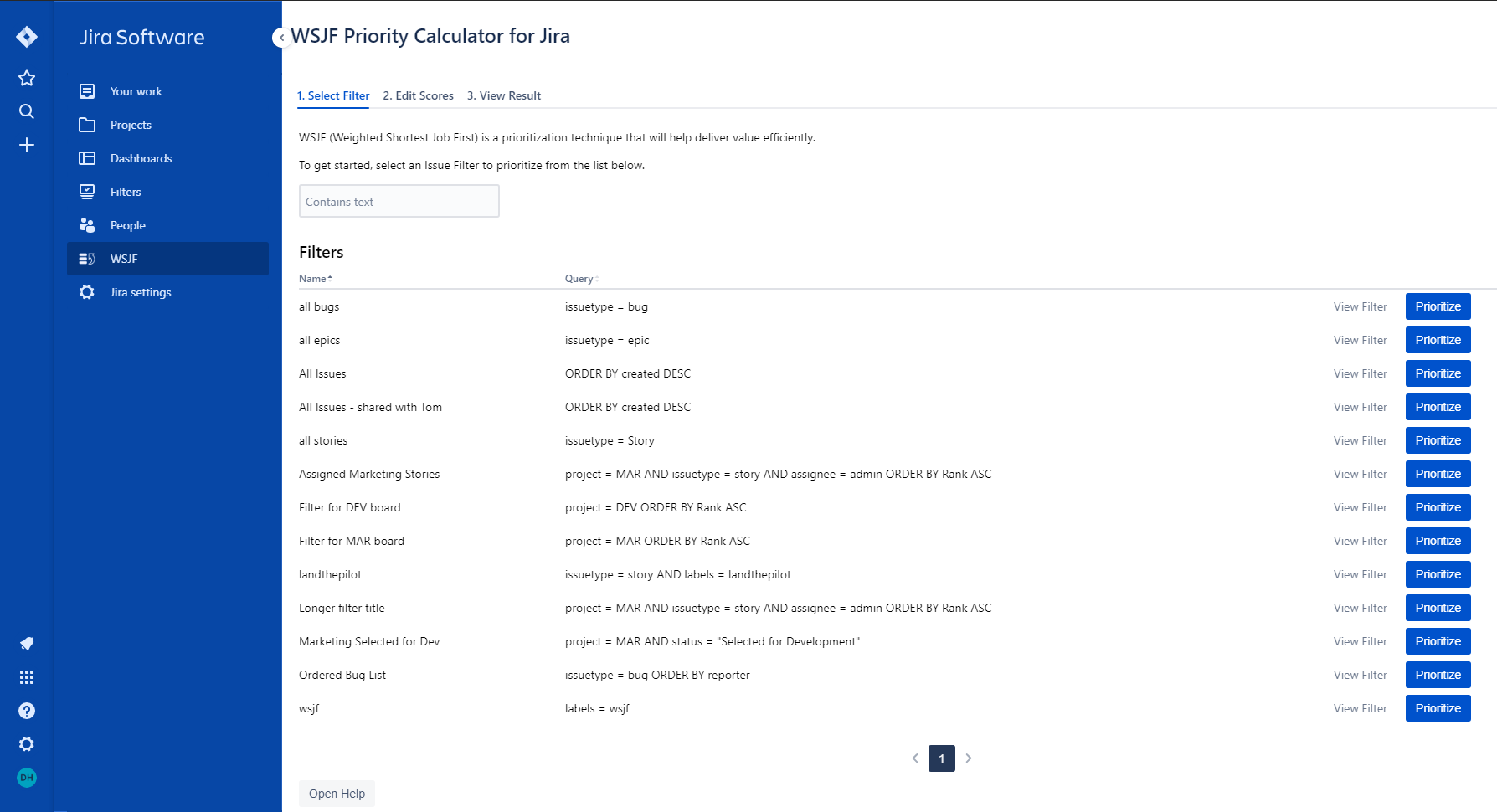
Once you have clicked Prioritize you will see the Edit Scores tab. From here, you can enter values for each WSJF component per issue in the filter.
Without a value for each of these components no WSJF score will be calculated for the issue. This will exclude the specific issue from the results. The fields accept numerical values between 0 and 999.

To concentrate on relative ranking of a single WSJF Component, you can click the "Focus" button for your preferred column. This will hide the other columns. To restore the view and see the hidden columns, click the "Defocus" button. Focusing on one column helps you to concentrate on one aspect of WSJF at a time.
When you have entered values for each of the WSJF Components for all the issues you wish to rank, click View Result to go to the next page.

In the View Result tab you will see the Issues ordered by WSJF score. Each issues' rank is on the left and the WSJF score is on the right.
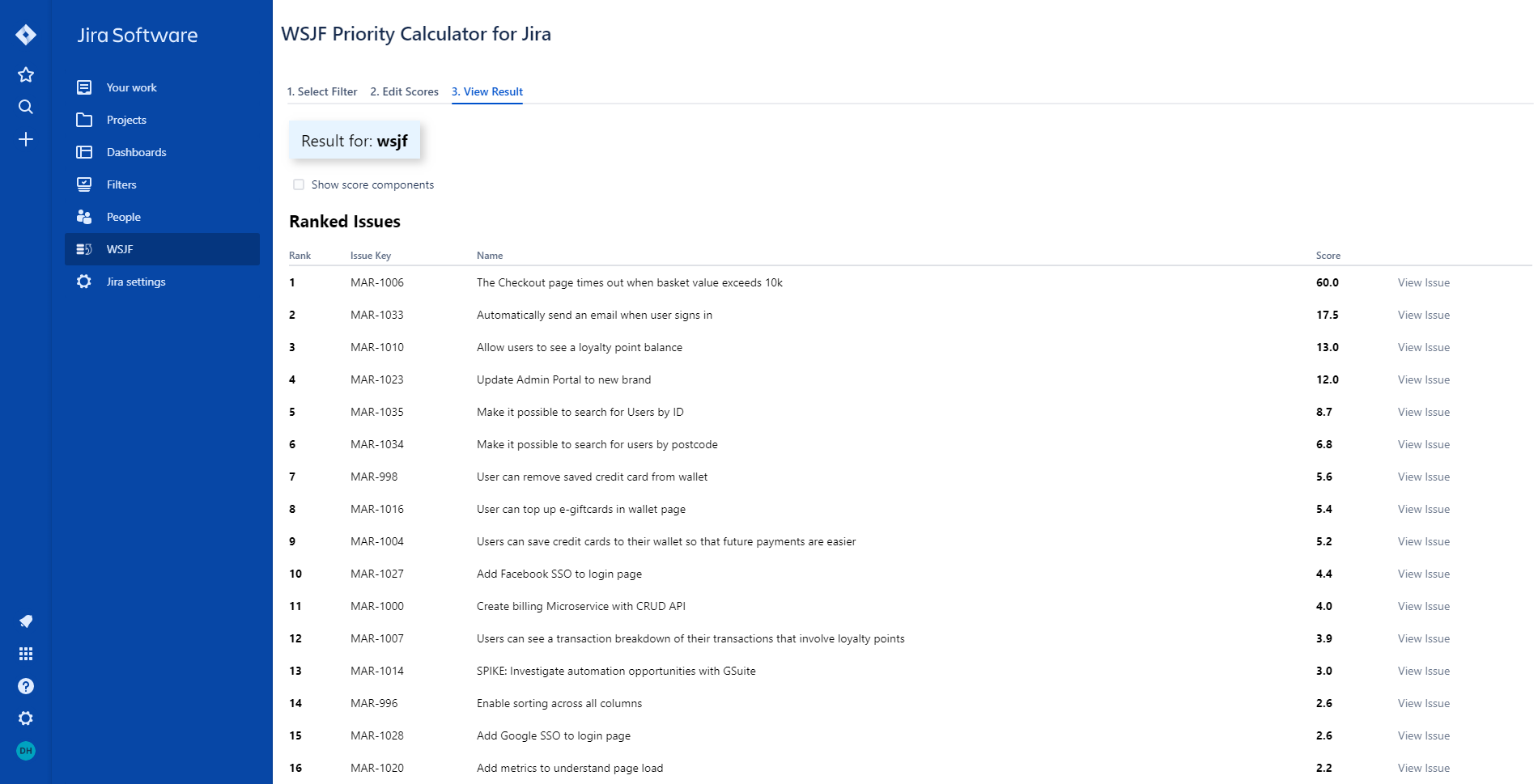
You can see the WSJF Component values for each issue on this page by checking the "Show score components" checkbox. To hide the component values again, uncheck the box.
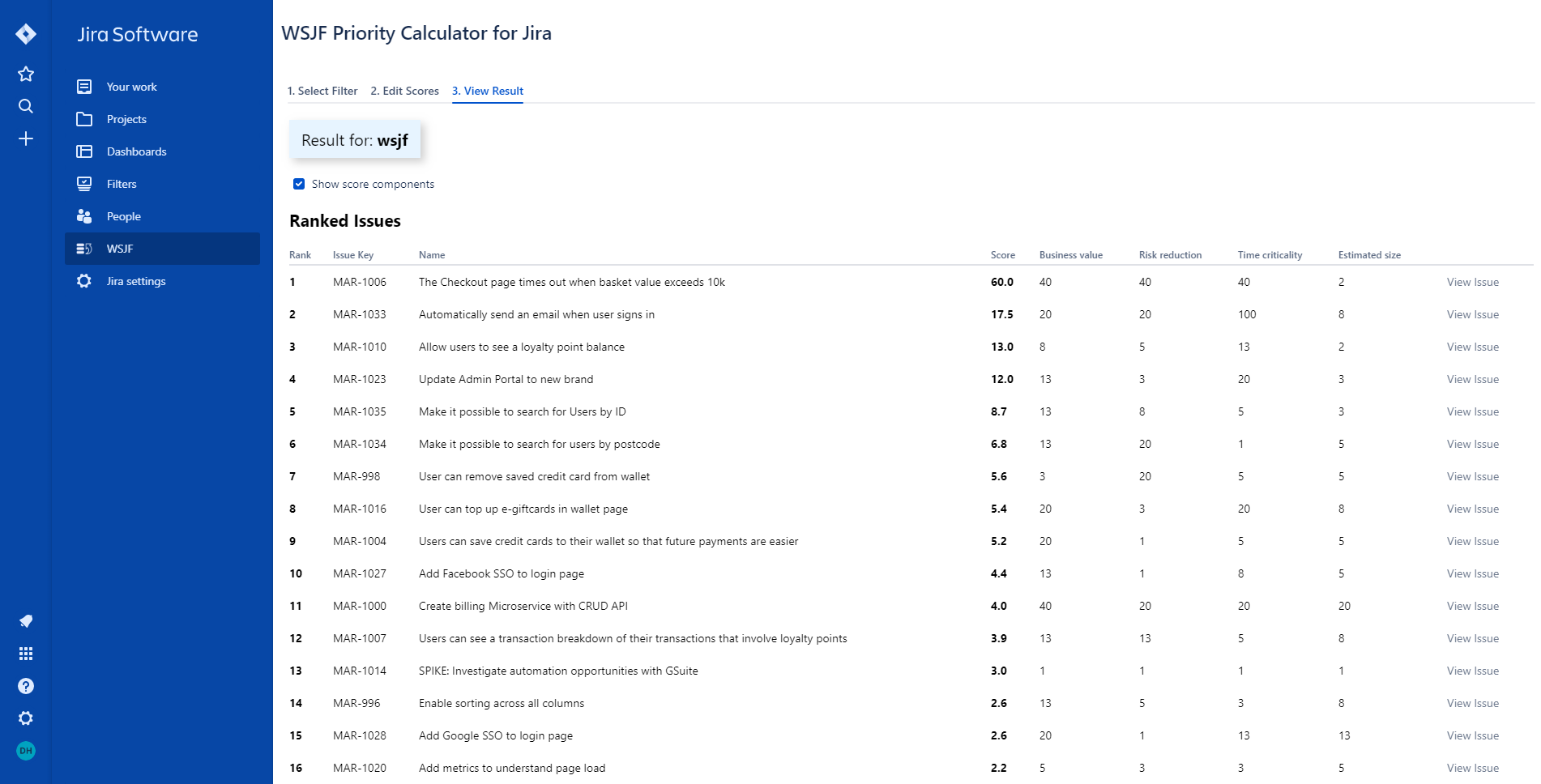
Any Issues with missing or invalid data will show an exclamation mark instead of the score. These issues are ignored from the ordering of the list.
The Results page also contains a Do Now / Do Later graph to represent where each issues lands. Issues of greater value and lower size bubble up towards the top right.
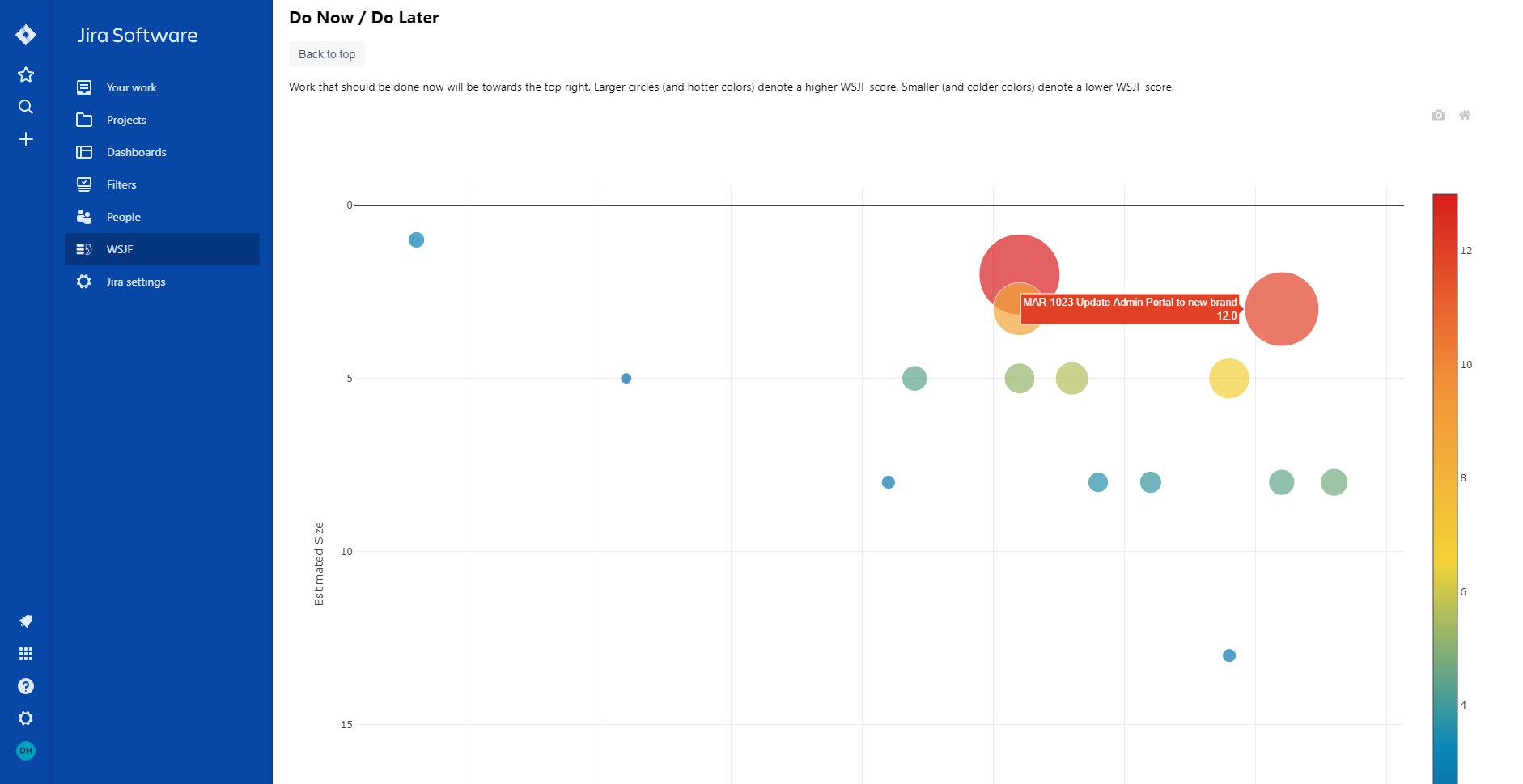
Further down you will find histograms for each of the component scores, so you can see how each are distributed at a glance. Each chart can be exported as PNG File.

WSJF Priority Calculator for Jira allows you to save WSJF inputs and scores to custom fields on your issues. You can then use these values in JQL searches, Jira Dashboards and you can also export them to external BI tools. You can optionally choose not to save the WSJF inputs and score to custom fields.
If WSJF Priority Calculator cannot save WSJF inputs or scores to the selected issue field then you will see an error message, such as "Unable to sync WSJF scores to Issues". This is most likely due to the Context or Screens being incorrectly configured for the custom field you're trying to use. Please see below to understand how to configure these settings correctly. If you don't have a custom field to save inputs or scores to, please follow Atlassian's guide on how to configure a custom field - How to create a custom field in Jira